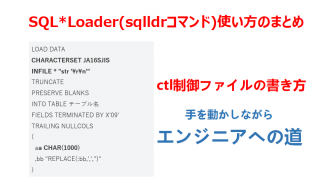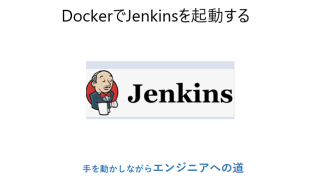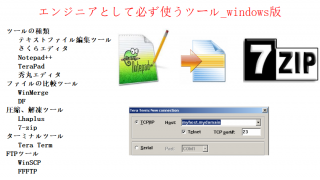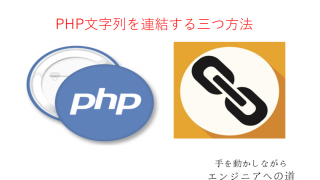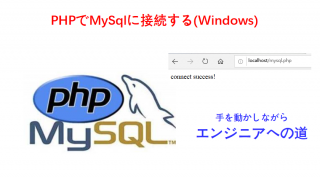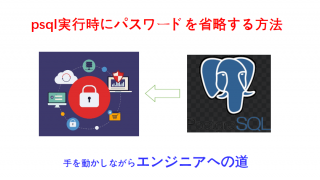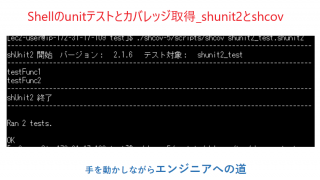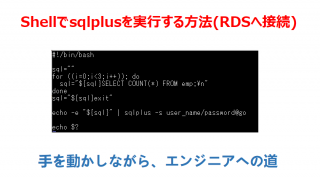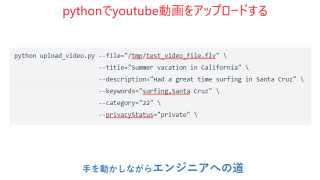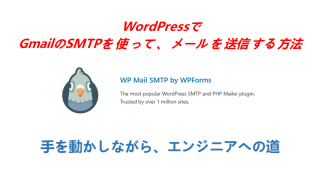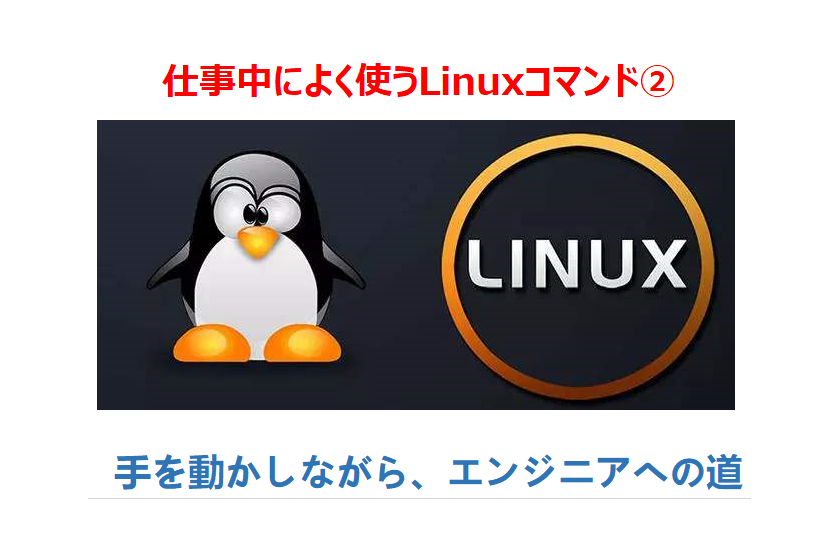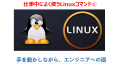Linuxを勉強するため、手を動かしながら、以下のコマンドを覚えましょう。
仕事中によく使うコマンド②です。
catコマンドの意味、使い方
ファイルの内容を取得する。出力は標準出力なので、リダイレクト「>」を用いることで、
別のファイルに出力内容を記述することもできる。
標準出力:
$ cat test
テスト内容
テスト内容
別ファイルに出力
$ cat test > testb
$ cat testb
テスト内容
$ cat testb
テスト内容
echoコマンドの意味、使い方
echoは画面に文字列や数値、変数を表示する
使用例:
使用例:
$ echo テスト内容
テスト内容
$ cat test
cat: test: No such file or directory
$ echo テスト内容 > test
$ cat test
テスト内容
【${}】の意味、使い方
環境変数、定義した変数の値を取得できます。
使用例:
$ test=”this is ok”
$ echo ${test}
this is ok
$ echo ${test}
this is ok
cpコマンドの意味、使い方
そのままファイルをコピーする
オプション:
-i インタラクティブモード
-p ファイルの属性を維持
-R 丸ごとコピー
-v コピーされたファイル名の表示
使用例①:
$ ls
test testb
$ cp test testc
$ ls -l
-rw-rw-r–. 1 ec2-user ec2-user 16 Oct 9 21:26 test
-rw-rw-r–. 1 ec2-user ec2-user 16 Oct 9 22:02 testb
-rw-rw-r–. 1 ec2-user ec2-user 16 Oct 9 22:20 testc →時刻が変わりました
test testb
$ cp test testc
$ ls -l
-rw-rw-r–. 1 ec2-user ec2-user 16 Oct 9 21:26 test
-rw-rw-r–. 1 ec2-user ec2-user 16 Oct 9 22:02 testb
-rw-rw-r–. 1 ec2-user ec2-user 16 Oct 9 22:20 testc →時刻が変わりました
使用例②:
$ cp -p test testd
$ ls -l
-rw-rw-r–. 1 ec2-user ec2-user 16 Oct 9 21:26 test
-rw-rw-r–. 1 ec2-user ec2-user 16 Oct 9 22:02 testb
-rw-rw-r–. 1 ec2-user ec2-user 16 Oct 9 22:26 testc
-rw-rw-r–. 1 ec2-user ec2-user 16 Oct 9 21:26 testd →時刻が同じ
$ ls -l
-rw-rw-r–. 1 ec2-user ec2-user 16 Oct 9 21:26 test
-rw-rw-r–. 1 ec2-user ec2-user 16 Oct 9 22:02 testb
-rw-rw-r–. 1 ec2-user ec2-user 16 Oct 9 22:26 testc
-rw-rw-r–. 1 ec2-user ec2-user 16 Oct 9 21:26 testd →時刻が同じ
使用例③:
$ cp -i test testd
cp: overwrite ‘testd’? →ファイルが存在した場合、ヒントを出す
cp: overwrite ‘testd’? →ファイルが存在した場合、ヒントを出す
rmコマンドの意味、使い方
ファイルやディレクトリを削除する
-r ディレクトリとディレクトリ内の全てのファイルを削除。
確認なしに全部消えちゃうので要注意です!
$ ls
test testb testc testd
$ rm testd
$ ls
test testb testc
test testb testc testd
$ rm testd
$ ls
test testb testc
-rの意味:フォルダを削除するとき、フォルダの内にファイルがある場合、-rを追加する必要。
$ ls
abc test testb testc
$ rm abc
rm: cannot remove ‘abc’: Is a directory
$ rm -r abc
$ ls
test testb testc
abc test testb testc
$ rm abc
rm: cannot remove ‘abc’: Is a directory
$ rm -r abc
$ ls
test testb testc
mvコマンドの意味、使い方
ファイルやディレクトリを移動する。
ファイル名の変更にも使えます。mv 元ファイル名 新ファイル名
使用例①:ファイルを移動する
$ ls
abc test testb testc
$ ls abc
$ mv testc abc
$ ls
abc test testb
$ ls abc
testc
abc test testb testc
$ ls abc
$ mv testc abc
$ ls
abc test testb
$ ls abc
testc
使用例②:ファイル名を変更する
$ ls
abc test testb
$ mv testb testc
$ ls
abc test testc
abc test testb
$ mv testb testc
$ ls
abc test testc